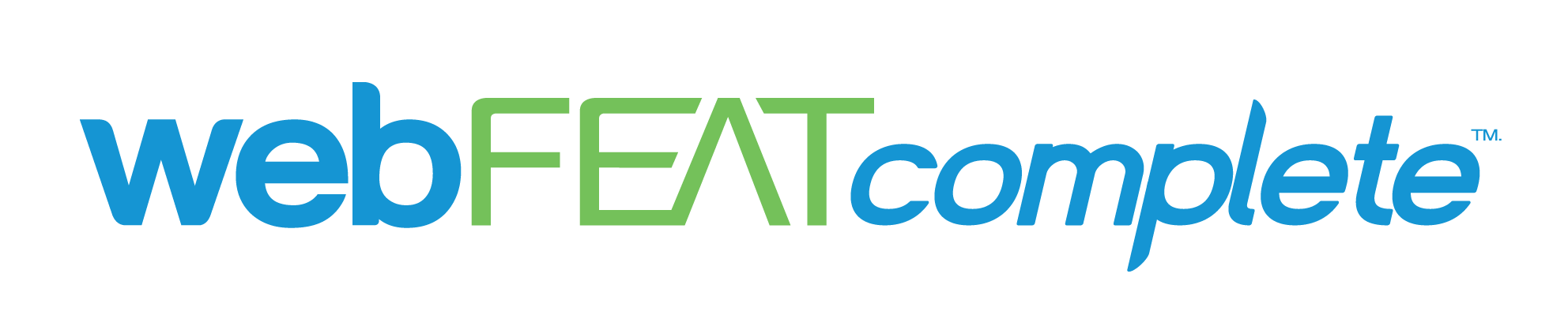Google Analytics is packed full of valuable tools and data to help you learn about the different types of users visiting your website. One of those tools is called Behavior Flow. This particular feature within Google Analytics (Universal Analytics) provides insight about how users navigate your website from the first page they visit (landing page) to the final page (exit page) before leaving your website. By using custom segments and dimensions you can find behavior flow patterns about specific types of website sources such as social media platforms, external websites, paid ads and much more. Learning how specific sources navigate your website can provide you with the information you need to optimize your site and landing pages to improve metrics like click through rate and conversions.
Where Is Behavior Flow within Google Analytics?
You can find the Behavior Flow chart by logging into Google Analytics and navigating to Behavior→ Behavior Flow.
How to Add or Change the User Segment within Behavior Flow
By default, Analytics will show you data for All Users of your website. This can easily be changed by clicking on All Users or +Add Segment within the segmentation settings at the top of your screen. Once your changes are applied, the Behavior Chart will only show you data for the segments you selected.

How to Change the Dimension within Behavior Flow
By default, Analytics will show you the behavior flow using the landing page dimension. You can easily change this to a different dimension like source/medium, campaign, etc. by selecting the green box and choosing the appropriate dimension from the drop down.
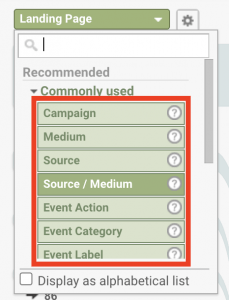
How to Create Custom Filters for Dimensions within Behavior Flow
The Behavior Flow chart without any customization can look a bit daunting. If you operate a high traffic website, you will see a bunch of boxes, lines, and URLs scattered around the page. To clean this up, you can add dimension filters and simplify the chart to only show you specific information. For example, if you are running a Google Ads campaign, you can create a custom dimension using “Source/Medium” and then apply an expression to only show web visitors coming from “Google / CPC”.
To apply a dimension filter, simply click the gear icon next to the dimension drop down:

You will then see a pop up and be able to type in the specific source you’d like to view. To do so, click +Add an Item, choose your match type, and type the expression you want to view as shown below. When you are finished don’t forget to click “Apply”!
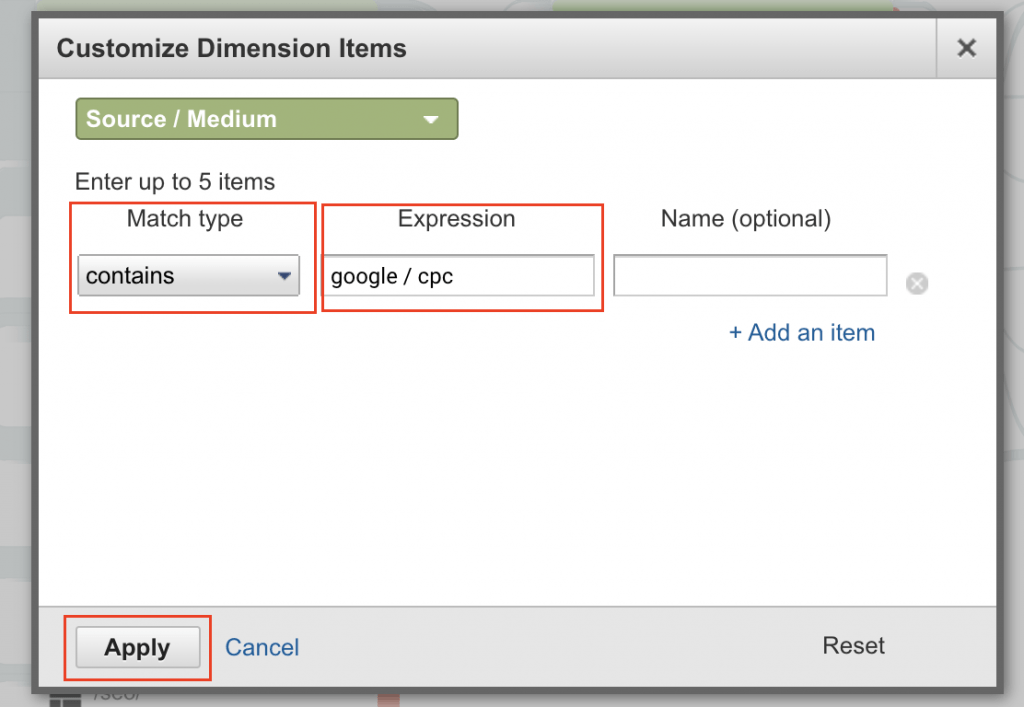
Learning tips and tricks within Google Analytics can be a huge time saver and lead to game changing insights about your website. webFEAT Complete is constantly publishing free content for the digital marketing industry. Subscribe to Our Newsletter for weekly digital marketing content!