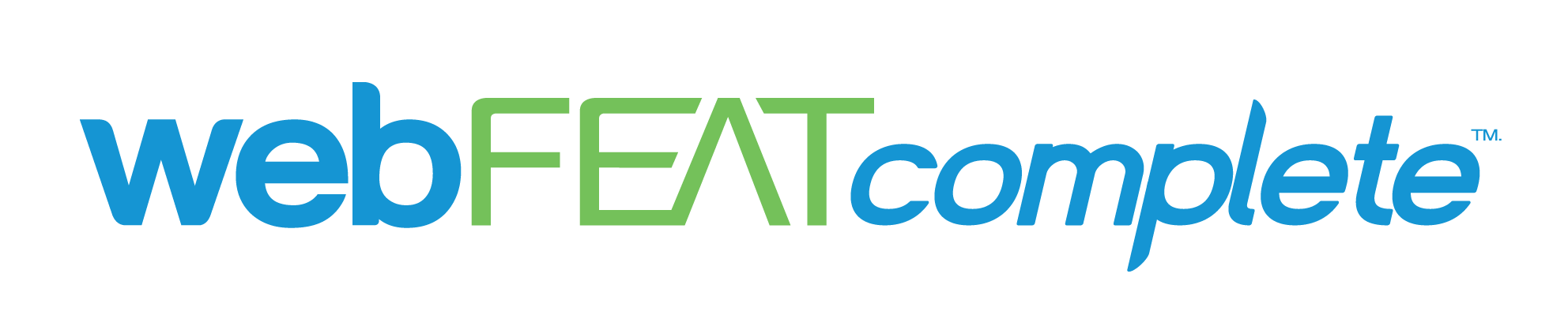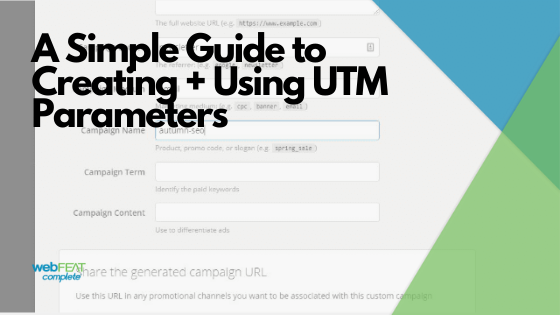Data.
It seems to be running the world today. It’s processed quickly, and it can be leveraged in decision making.
From a digital perspective, the place most of us go to is Google Analytics. A great platform that allows us to see who’s visiting our website, where they came from, demographics, flow throughout the website, and so much more.
That being said, there always seems to be something that creates confusion. For example: Dark traffic, a bunch of referrals that have 100% bounce rate and no time spent on the site, referrals from email platforms, the list could go on. Or maybe you want to differentiate users coming in via your Google Business listing, vs standard organic searches.
The bottom line is, we need to know where site traffic is coming from, especially if we’re running a campaign (or campaigns.)
If we want certainty with our reporting we can get that by utilizing a different, more robust analytics platform, or we can use UTM parameters. Here is a quick, easy guide to using them.
What Are UTM Parameters
Urchin Tracking Module (UTM) Parameters were created to help give clearer data and tracking for online marketing campaigns. What is Urchin? It was the web statistics analysis predecessor to Google Analytics. UTM Parameters essentially take a URL, adds words/letters/codes (parameters) and helps clarify where users are coming from and the exact link they clicked on.
Where Are They Most Useful
You’ll find that UTM is commonly used with: Newsletter, Ad (PPC-Bing/Google or Social), Social Media Campaigns, and Business Listings. Really, it can be used with any campaign where you’re utilizing a link that people may follow (usually to your website or a landing page.)
How to Create and Implement
The simplest way I’ve found to guide UTM creation is with this template URL builder. It allows you to input everything that is required, along with additional options for more specificity with tracking. For example: You get to name the source, medium, and give the campaign a name.
In most cases I just paste this as the final and mobile URL. However, you can use the tracking template that is provided with Google or Bing Ads, and many other platforms.
In the image example at the top of this post, you can see we want to link to our SEO page for a newsletter, it will be sent out via email, and then the campaign can be named whatever you’d like.
G2’s UTM Code Builder is a great alternative!
How to View In Analytics
Once you’ve set up your link in the campaign, then you just wait for folks to click through and track it! I generally go to analytics, acquisition, campaigns, and then all campaigns. It’s helpful to add secondary dimensions like source/medium too.
You’re ready to go!
If you want to take control of your data and get a better measure on a campaign you’re testing, use UTM parameters. It’s not tough to setup and take advantage of!
If you want someone to handle that for you, we’d love to help! Fill out our proposal form, we’ll discuss your situation, make a recommendation, and send you a quote!