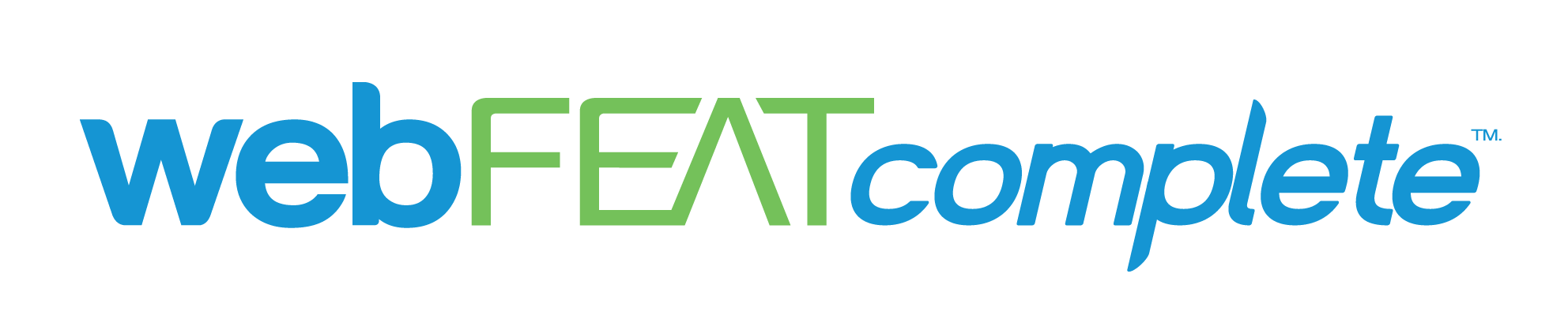LinkedIn is more than just a networking platform; it’s a powerful tool for businesses to build their presence online. Sometimes, LinkedIn will give businesses a head start by auto-generating a listing page, especially when companies have employees who are already active on the platform.
LinkedIn Listing Pages allow businesses to establish a professional presence and help employees connect with their workplace digitally. However, you may not have direct control of the page right away. That’s why in today’s guide, we’re here to walk you through the process of how to claim your LinkedIn business page so that you can unlock its full potential.
Claiming the page is easy—and whether you’re using LinkedIn on your desktop or mobile device, we’ll show you how:
How To Claim a LinkedIn Listing Page (Mobile & Desktop)
- Find Your Organization’s Page: Begin by searching for your company’s name in LinkedIn’s search bar. Look for a banner indicating that LinkedIn created the page.
- Click “Claim this Page”: In the upper-right corner of the page, you’ll see the “Claim this page” button.
- Verify Your Authorization: Check the box to confirm that you’re an authorized representative of the company.
- Confirm: Click the “Confirm” button, and you will be routed to the admin view of the page, where you can start managing it.
- Search for Your Organization: Use the LinkedIn app to locate your company’s page. Again, look for the banner at the top of the page indicating it’s a LinkedIn-generated listing.
- Tap “Claim this Page”: Once you find the page, tap the “Claim this page” button.
- Verify Your Role: Select the checkbox to confirm that you’re authorized to manage the page.
- Confirm: Tap “Confirm,” and you’ll be taken to the admin view where you can begin editing and enhancing your page.
By following these steps, you’ll be well on your way to taking control of your business page and boosting your company’s online visibility.
What If Someone Else Has Already Claimed The Page?
In some cases, another eligible employee may have already claimed the page. Don’t worry—LinkedIn allows you to request admin access. If you don’t want to become an admin yourself, you can also share the page with someone more appropriate within your organization by clicking the “Share this page” option in the top banner.
After Claiming: Managing Your LinkedIn Business Page
Once you’ve claimed your page, you can start personalizing and optimizing it for better visibility and engagement. It’s a good idea to regularly post updates, share industry news, and highlight company achievements to keep your page active and appealing.
Need Assistance On LinkedIn? Get In Touch With Our Expert Team
At webFEAT Complete, we’ve been helping businesses optimize their digital presence for over 25 years. Whether you’re claiming a LinkedIn business page for the first time or looking to take your social media strategy to the next level, we’re here to help. Contact us today to learn how we can support your digital marketing efforts and turn your LinkedIn page into a powerful tool for growth.