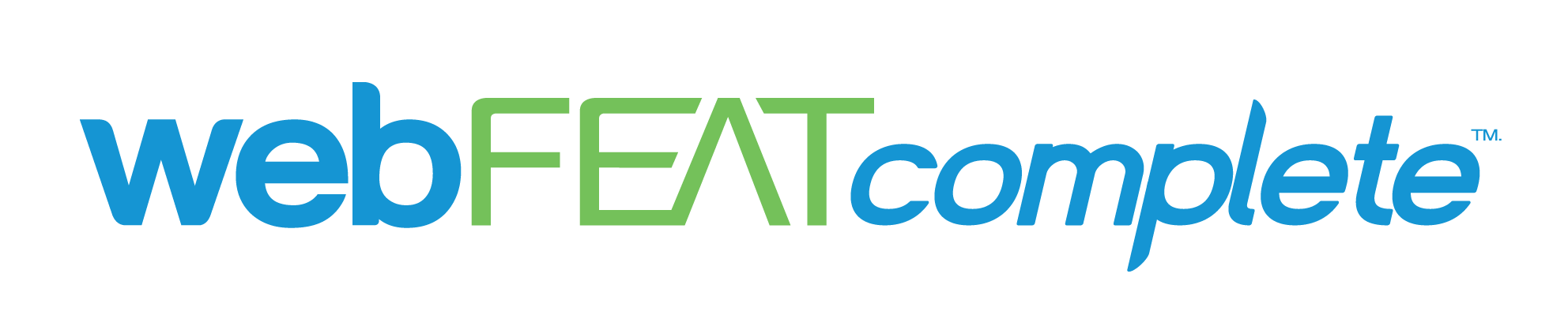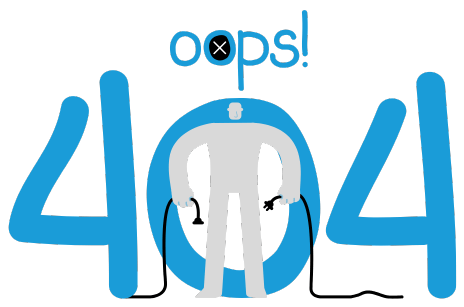
404: This page isn’t ranking—because it doesn’t exist.
The link you followed might be outdated, broken, or never optimized to begin with.
This page might be lost, but your customers shouldn’t be. Let us help them find you. Visit our homepage to get back on track.