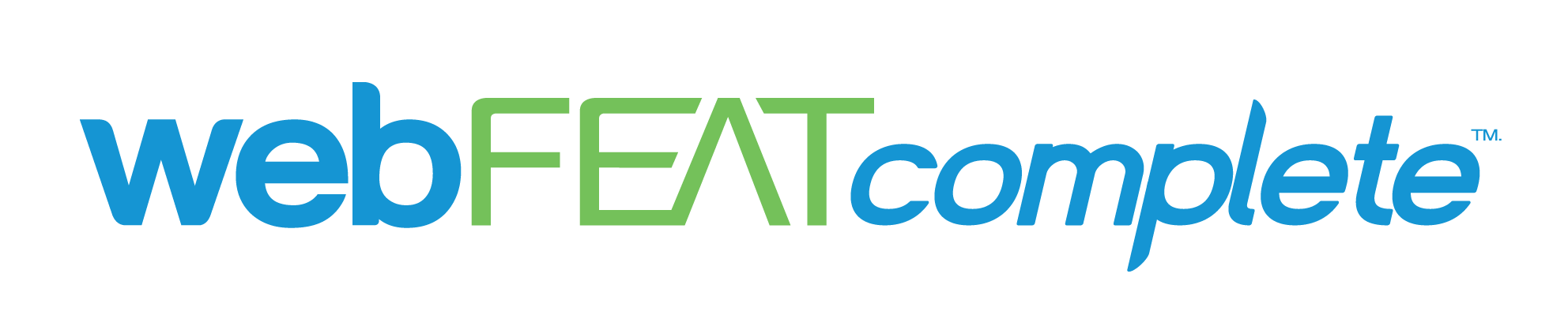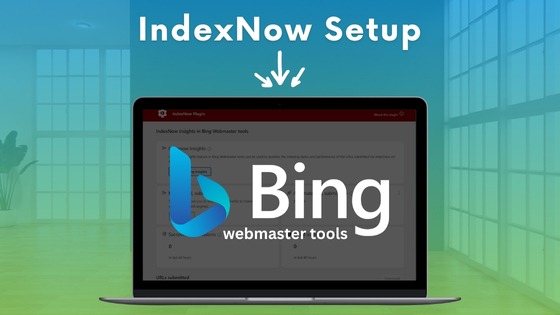In Microsoft Bing’s Webmaster Tools, they now have “IndexNow”. This touts the ability to create “real-time indexing” in a variety of search engines. We’re ensuring all of our clients have this setup.
Why is Bing and the IndexNow tool relevant? Because Chat GPT-4 “can access live web results through Bing’s Search Index“. So working with Bing can not only help your presence in Bing Search Results, but it may also contribute to visibility in ChatGPT and other chatbot overviews.
We did the API method, and the plugin method to test both, and get started on our Bing + AI Overview + Chatbot Prompt Response
Getting Started
You’ll see the option to get started.
The full process is:
- Generate API Key-aka download a txt file with a unique key
- Host your API Key-aka upload the txt file to the root directory of your website so that it is a technical website URL you can go to
- Submit URL’s-akasend an HTTP request via the IndexNow WordPress plugin or do it manually with a tool like Postman
- They provide multiple options on the Get Started page for certain CMS’ and manual API call methods
- Verify your URL was received with a 200 OK response code
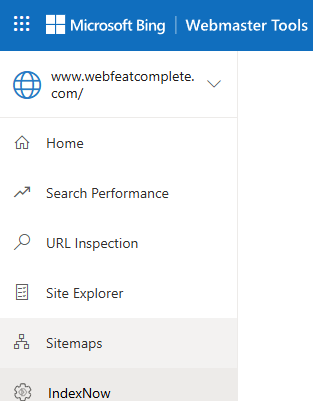
Step by Step Breakdown-Postman Method
Generate API Key
Easiest part. From your submitted URL in Bing Webmaster Tools, click Get Started on the IndexNow tab.
Scroll down to see steps 1-4. You’ll see a key with a download button. Click it and download it.

Host your API key
Take that downloaded file, and upload it to the root of your website.
You can do this if you have access to the server your website is hosted on with FTP or CPANEL.
When the file is uploaded, you can visit https://www.yourwebsite.com/yourapikeynumbers.txt
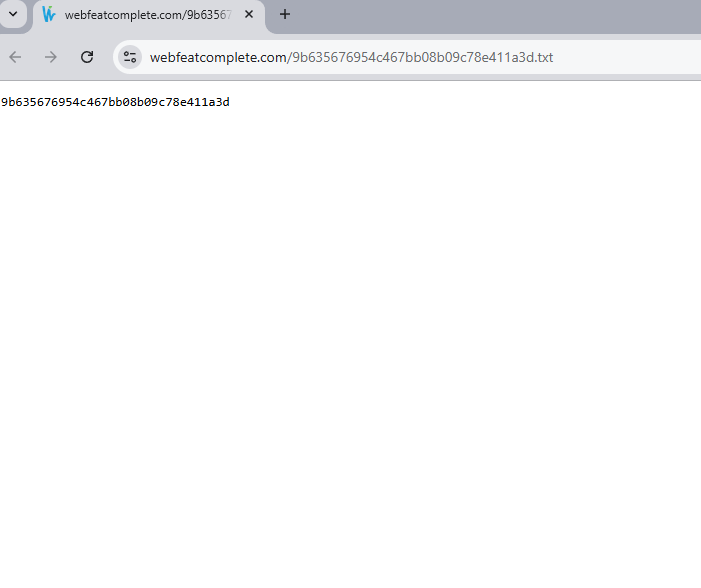
That will confirm your API key is now hosted.
Submit URLs
This is where it gets tricky.
You have to submit an HTTP request to IndexNow with your key, hosted API key URL, and 1 URL.
It appears that you can do this with curl, or a tool like Postman.
I tried to do curl in the command prompt and was unsuccessful. Then I read about Postman, and they have some better resources on submitting reuqests.
I went into Postman and did my best to replicate IndexNow’s example with the information for our business, and received the 200, OK, URL submitted successfully request. Which means it worked.
When you go in, select “Send an API request”. Then change “GET” to “POST” and enter api.indexnow.org as the URL.
From there, in the key/value section, I added host, key, key location, and URL. Again, mimicking IndexNow’s example on the Get Started page.
The host is your website URL. Key is your API key from step 1. Key location is where it is hosted from step 2. Then URL list you just add a URL from your website as the value.
Then you hit Send, and hope for a 200 OK response.
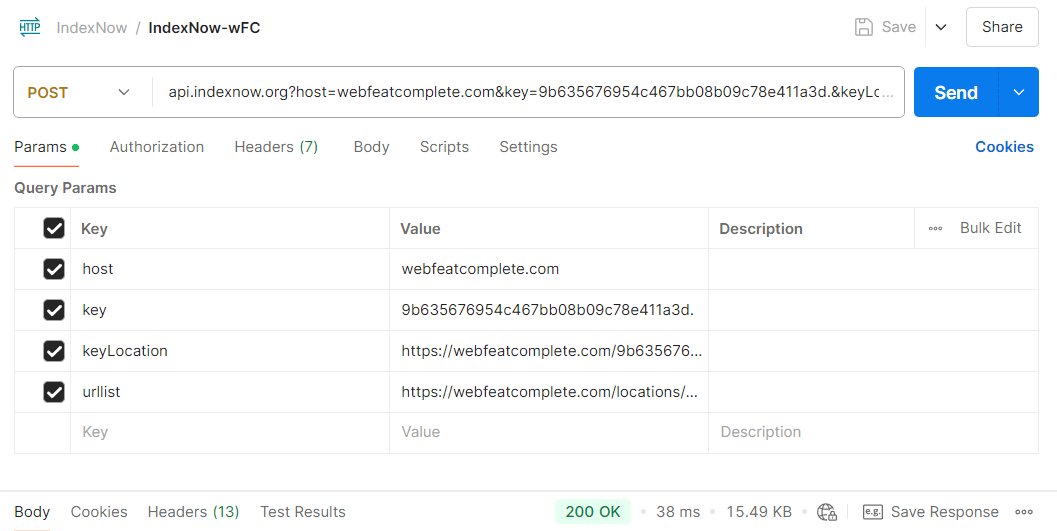
Verify URLs
Shortly after this IndexNow + Bing should recognize the request, and begin to provide data in Bing Webmaster Tools.
Inspect a URL and look at the indexing information showing the last crawl.
Step-by-Step Breakdown-Plugin Method for WordPress (Easiest/Recommended method)
For WordPress and other CMS’, the following plugins are outlined to enable IndexNow “in minutes”. In our case, we’re going to use the IndexNow plugin. We would use Yoast, but it’s only available in the premium plugin. This could be the case for the other SEO-related plugins too.
It appears that you simply install the plugin, and then everything is setup to index on demand. You can manually submit via the plugin.
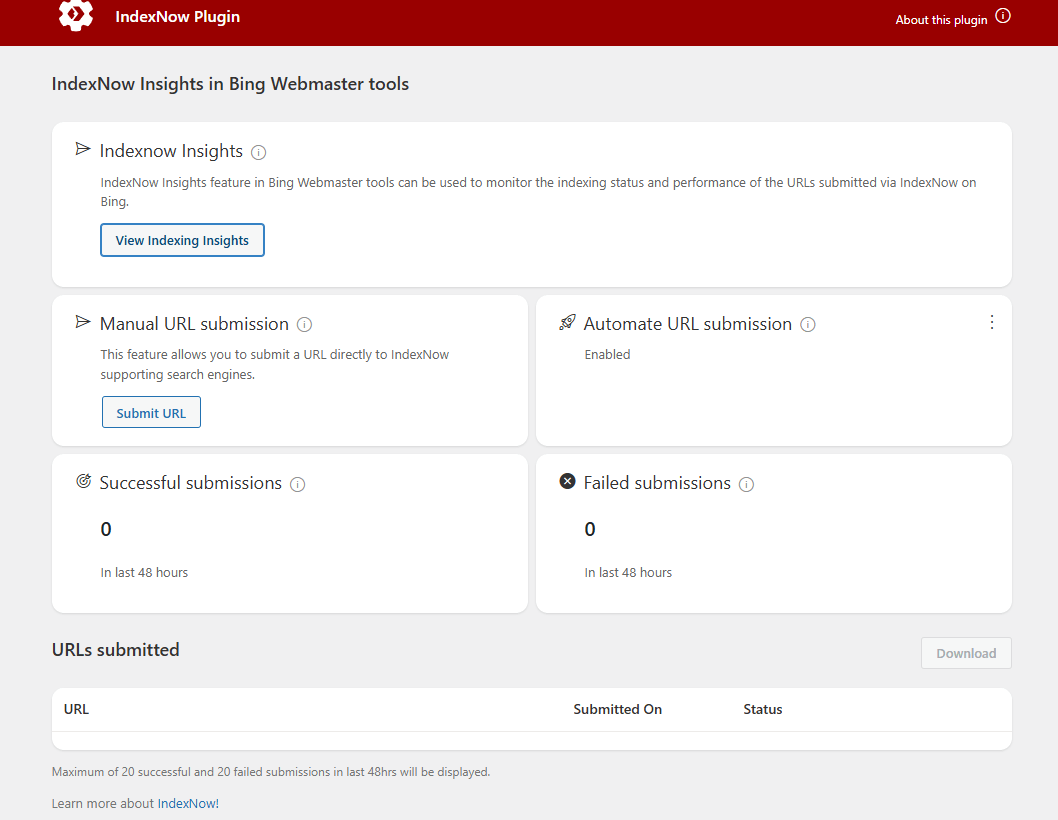
I had some confusion at first, thinking the IndexNow section of Bing would update to be some kind of Dashboard (similar to what the plugin looks like) once you install it, but that is not the case. You’re basically just using Postman or the plugin as a method to instantly submit/index content, and that can be verified by URL inspection.
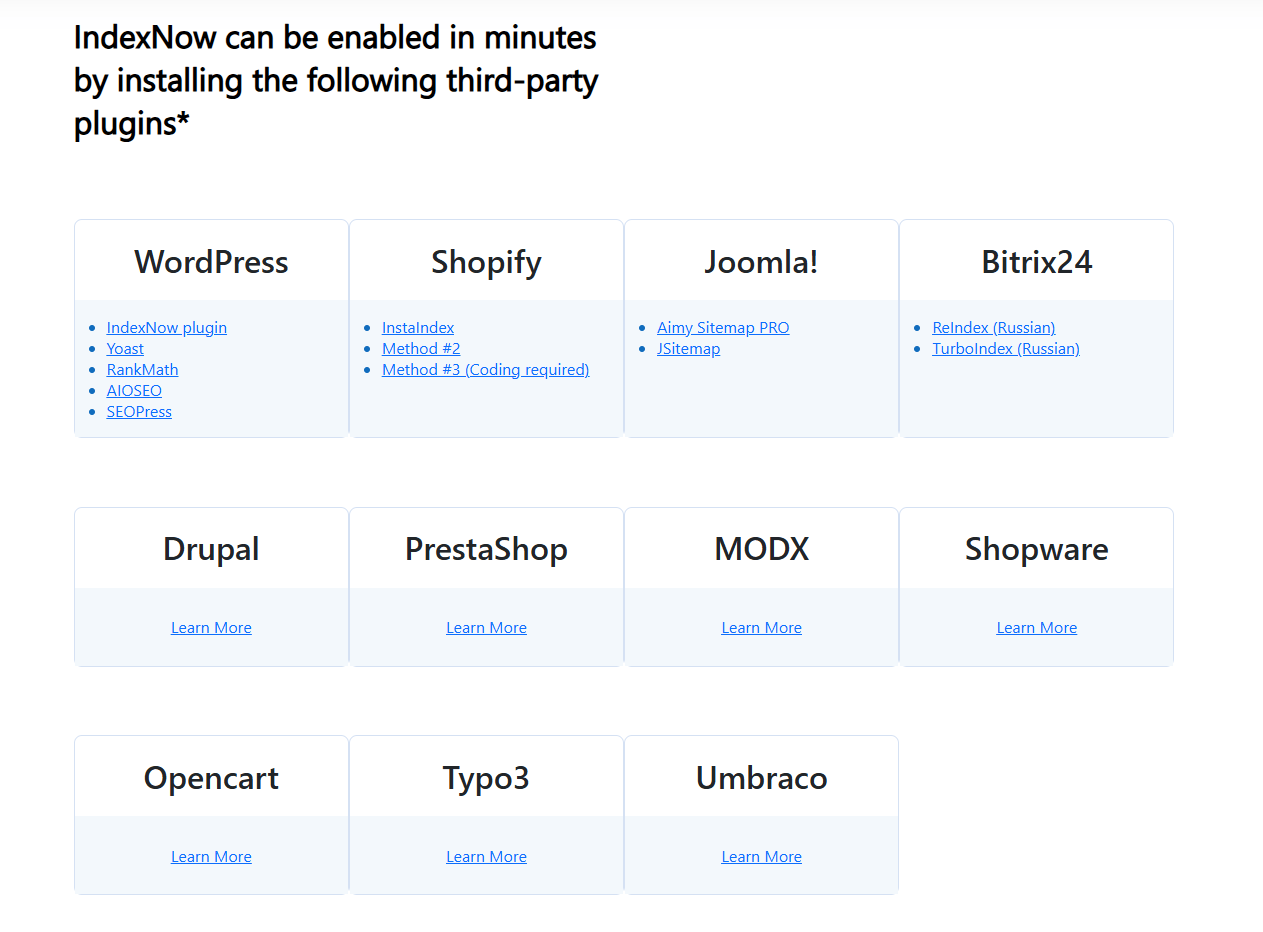
To conclude
If you have any other questions, IndexNow’s documentation FAQ’s may be helpful. If not, feel free to reach out for assistance.
I hope this was helpful, good luck on your Bing and AI endeavors!