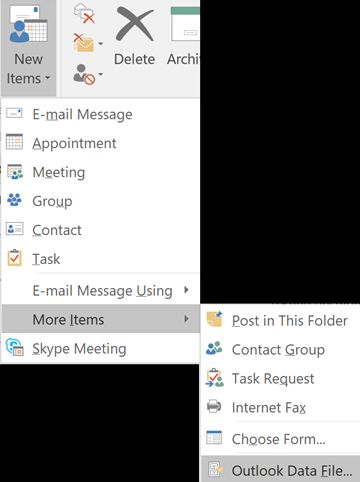Outlook data files
Outlook uses a data file to save items on your computer, the Outlook Personal Folders file (.pst). Outlook .pst files are used for POP3, IMAP, and HTTP accounts. To create archives, project files, or backup files of the Outlook folders and items on your computer, including Exchange accounts, you must create and use additional .pst files.
Determine where you are going to "Store/Save" your new data file. This step is particularly important for many reasons, as the new .pst file is "portable" with some respect. Below, we will briefly touch on 2 of the most common places.
Please talk with your IT department when making this decision.
Saving to your local file system. The local file system is considered as the computer that you are using. This option is the most common, as it especially works well in an "offline" or smaller network. However with this option, it is encouraged to make sure that the files are backed up.
Saving the new file to a network drive. This option also has its benefits, since the newly created file lives on the network drive. There is an assumption that the network drive is held or lives on a server some where that is managed and backed up. With this option, your system must be connected to the network and have access to the "network drive " to be able to use and or create and open the .pst data file.
What should go into the ".pst data file" ?
-Older messages and items that you don’t use regularly.
-Sent Items folder if you would like to save them.
-Folders for old projects or previous clients
The following instructions are based on Outlook versions newer than 2007.
Launch Outlook
From the Inbox, select New Items > More Items > Outlook Data File.
Enter a File name.
To add a password, check the Add Optional Password box.
-
Select OK. Type a password in both the Password and Verify Password text boxes and select OK again.
If you set a password, you must enter it every time that the data file is opened — for example, when Outlook starts or when you open the data file in Outlook.