You have most likely received an email alert from our email system letting you know that your mailbox is getting full. The message looks something like this:
Please note: this basic guide does not take into account your particular IT process or backup procedures.
"What does this mean, and how do I fix it?"
You have found the right place to help figure out what is using up your mailbox's storage space. The very first step in the process is to figure out what exactly is eating your
mailbox disk space. Secondly, you'll want to determine if it is something that needs to be archived or deleted. Here is easiest way that I have found to do so:
First you will need to login to https://mail.webfeathsoting.com, with you full email address and password.
Once you have logged in, please locate and click on the graph icon. 
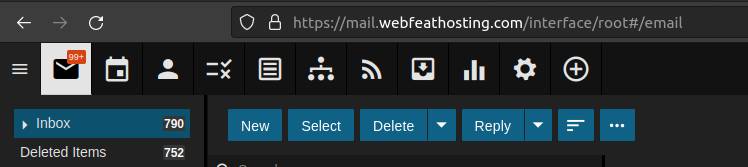
This will land you on the Overview page. This page contains some general statistics. Lets briefly touch on them.
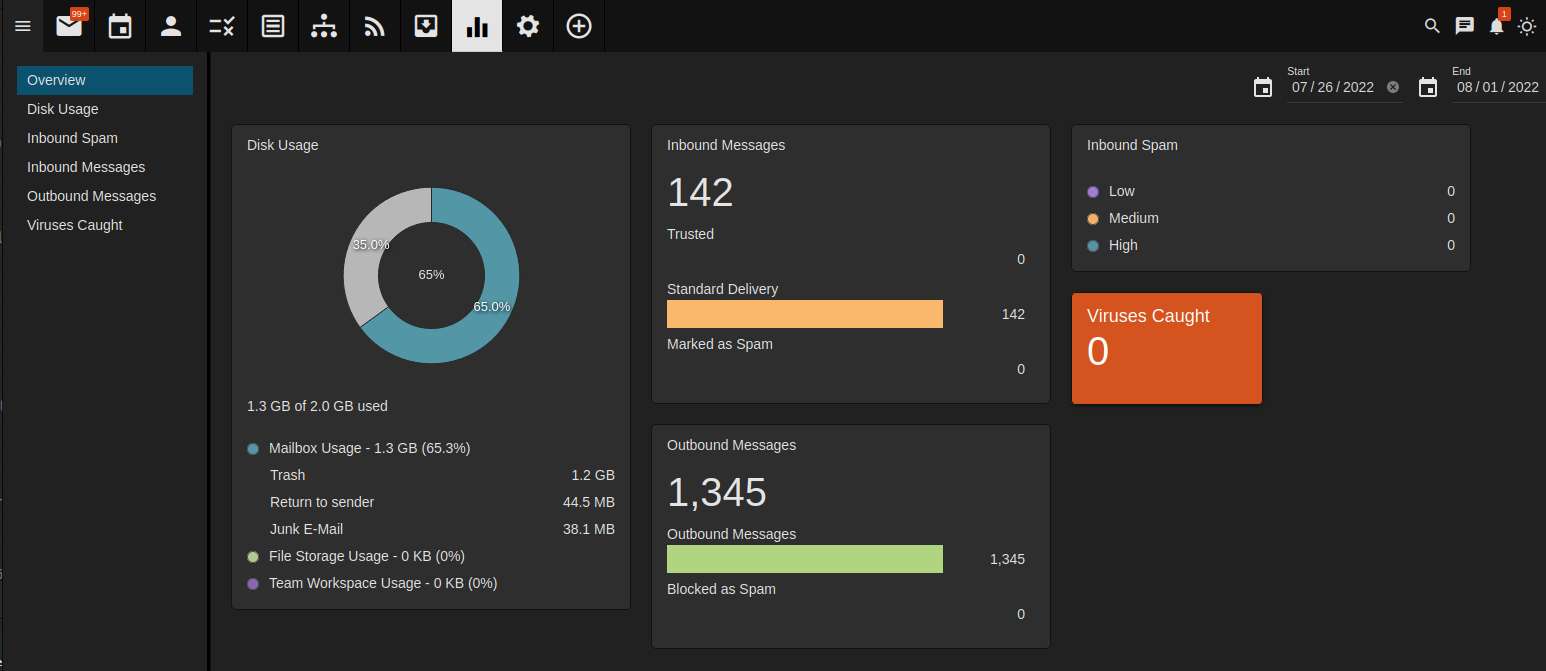
Inbound Spam : The webFEAT mail filtering system is a 2 layered approach, so please don't be surprised if this statistic is "0" like above, or even very low.
We employ an "email filtering system" that is in front of the mail server. We do this for 2 reasons: First, these servers take the brunt of the spam email load, thus keeping the actual mail server free from the extra load to process legitimate inbound and outbound email. Secondly, these servers act as a temporary "mailbag" holding on to anything that may need to be delivered in or out, in the event that it is not available for any reason.
Viruses Caught : Again, the mail filters handle this as well, but "those guys" can be pretty good at hiding things.
Inbound and Outbound Messages : These 2 sections contain the date ranges' message count.
In the above example, there were 142 inbound messages and 0 marked as spam in the date range of 07/26/2022 and 08/01/2022.
In the above example, there were 1345 outbound messages and 0 Blocked as spam in the date range of 07/26/2022 and 08/01/2022.
Now for the reason we are here...
Disk Usage: This section has a couple good pieces of information, starting with "Mailbox Usage" (shows the largest folders), "File Storage" (shows any files that you have uploaded or saved to the system, similar to google drive), and lastly " Team Workspace."
What is "Team Workspace?" "Team Workspaces offers audio and/or video conferencing for up to 9 individuals, with no limit to the number of people who can attend and participate in a Team Workspace via text chat. Whether organizational meetings or meetings with offsite employees, contractors, or others, Team Workspaces can easily replace third-party conferencing solutions such as GoToMeeting." https://www.smartertools.com/smartermail/team-workspaces
Disk Usage more details : To get a more detailed disk usage breakdown and determine what needs attention, you can click on the disk usage block or the menu item on the left, Landing you here:
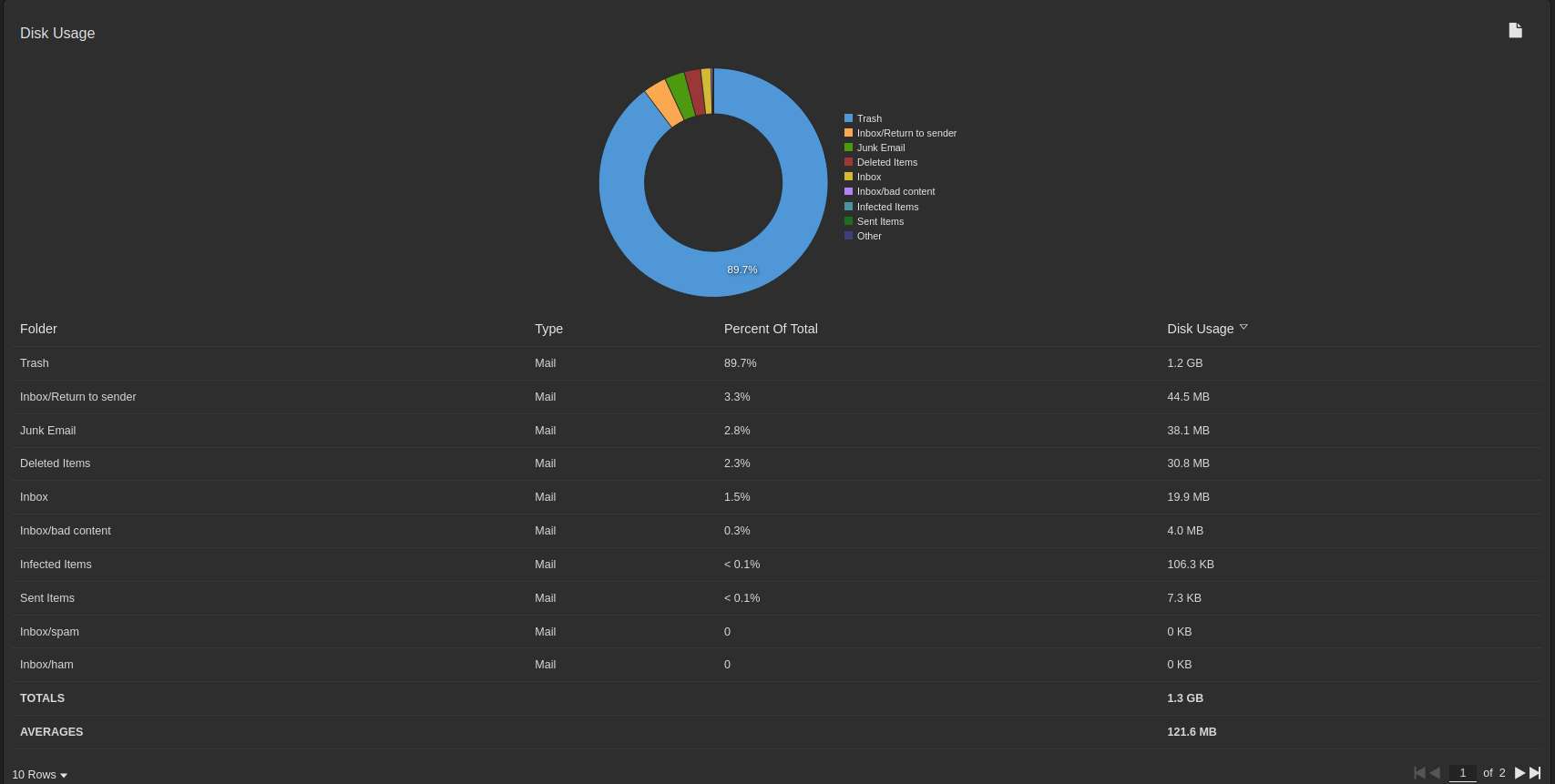
Please read carefully and/or multiple times before completing any maintenance or deletion task..! ! !
As you can see from the above screenshot, this particular account has 1.2 GB of space used in the "Trash" folder. There is also another 44.5 MB used in the "Return to sender sub folder." (this account is only a test account, your folder structure may look different).
So, how do I "make more space?"
Again, please make sure that you are cautious with any maintenance or deletion task..! ! ! (some things are not reversible)
For this particular account, I would confirm that the "Trash" is actually trash, and can be permanently Deleted. I would also delete all of the contents of the "Return to sender", "Junk Email", and the "Deleted Items" folders.
Another good place to look at is the "Sent Items" folder. This folder holds all of the emails that you have sent including its attachments. This part is often forgotten about. This particular account has a very low disk usage. Most accounts can and will likely build a large sent items folder. Here is a sample sent items folder:

Now that you have determined what is using the space in your mailbox, it's time to decide what gets "purged" and what gets archived.
Go to each of the Folders that need to be cleaned up and choose an operation:
A: Hold down the CTRL button on your keyboard and INDIVIDUALLY select each message that you want to be deleted, and then click "Delete"
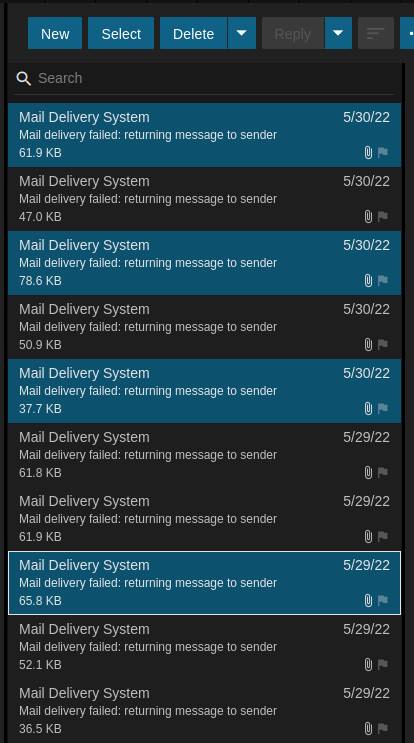
B: Delete all in folder : If you are sure that all of the items in the folder are not needed and in fact are trash, you can select "Delete all in folder", which deletes all items in the folder.
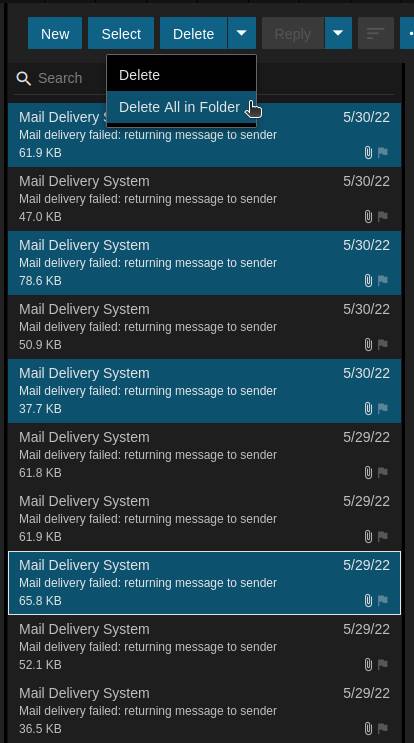
FINAL STEP : Once you have completed deleting the contents of any or all of the folders, there is one FINAL step.
Navigate the "Trash" folder and "Delete" or "Delete all" in folder.